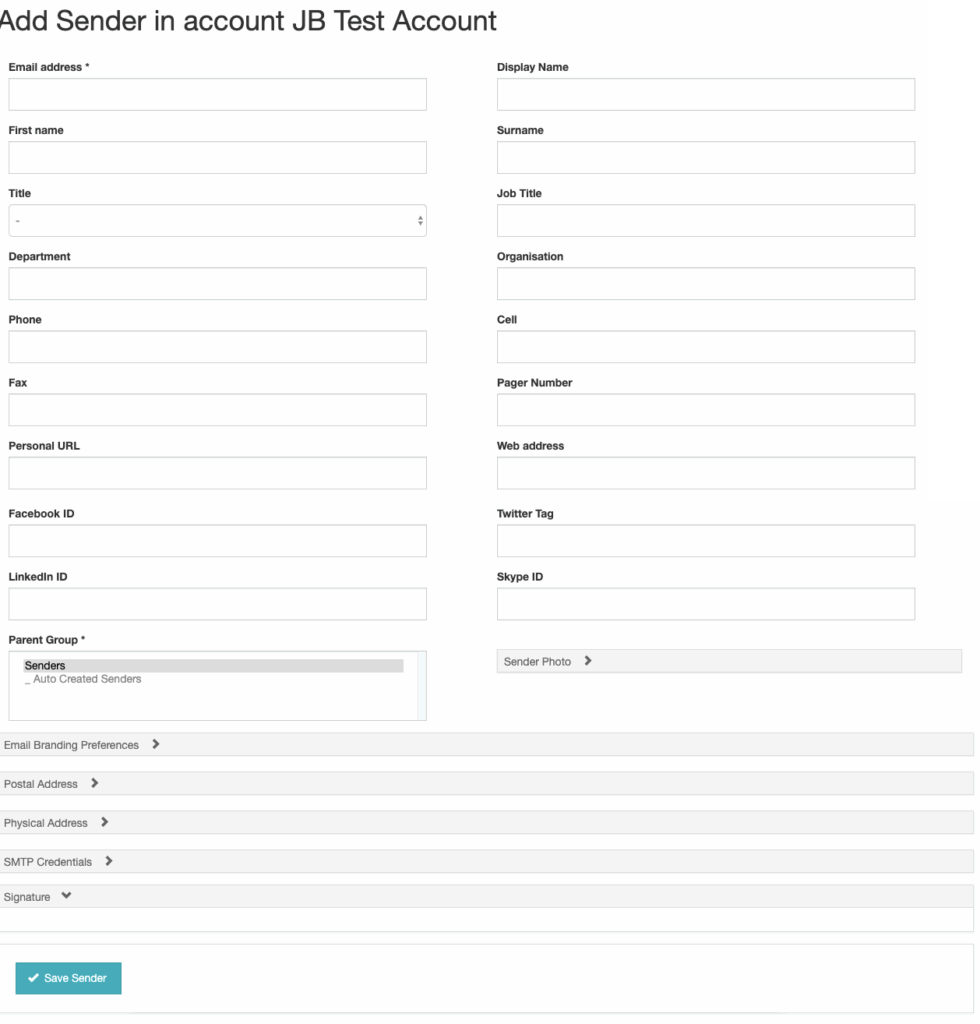Creating senders
This guide will show you how to create Sender Records within the Rocketseed Hierarchy. Senders can be created in four ways; Manually, Via File Import, Via Rocketseed’s Active Directory Sync or by being Auto Created. The file import and Active Directory Sync methods will be covered in other documents.
How sender records work
Sender Records are data records holding personal sender information used for the propagation of Email Signatures as well as branding assignments which enables you to create a structure or hierarchy of email addresses within the Rocketseed Application. Sender Records can reside within one or more groups with the hierarchy of the Rocketseed Application. For example, one Sender may be both in the Sales department as well as the London geographical area.
Mandatory fields
The only mandatory field for a sender record is the email address. This is the key information that is used to determine whether the mail being sent should be branded and if so, which branding should be applied. All additional data is held to enable the up to date propagation of data to the signature being applied to the outgoing email.
Auto created senders
Sender email addresses are housed in the Auto Created Senders group if they are sending email through the Rocketseed server using a registered account domain and authentication method but have not yet been created in the Sender Groups either manually, via import or AD Sync.
The default setting for these addresses is that they will not have branding applied.
Creating a sender record
Using the toolbar on the left of the page, navigate to the Sender’s Section and using the hamburger menu adjacent to the group you wish to house the sender, select the “Add Sender” option from the menu.
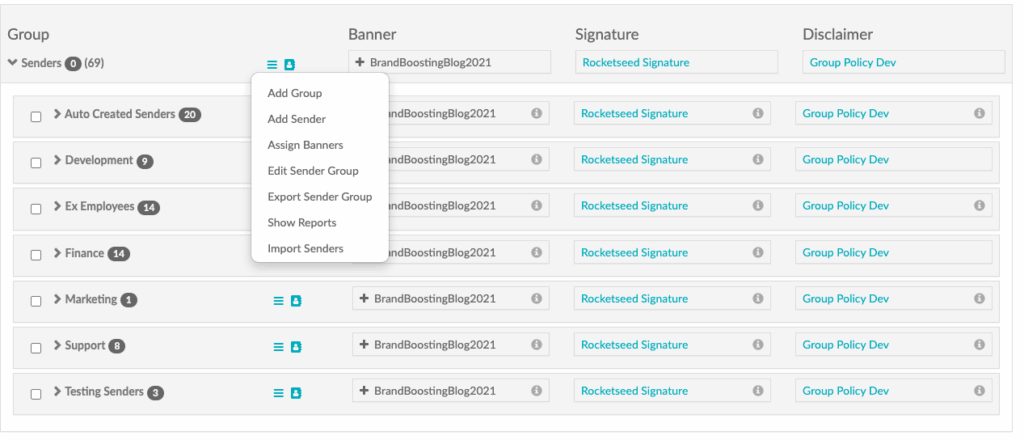
This will open an “Add Sender Page” with an entry box for your sender’s email address other pertinent information and will have a “Save Sender” button that will allow you to save your new sender to the hierarchy.