Google SoC installation guide
The following document will take you through the step-by-step installation guide for the Google Addin. This installation is to be completed by the Google Workspace administrator on the Google Workspace Organisation. The addin will then become available to all selected users. It will be available in their Google Workspace Account.
Create the Rocketseed Signature Project in Google Workspace
If you do not have an existing project under your organisation please create one by login into the below link first using your Google Workspace Admin credentials.
http://console.cloud.google.com/
Select a project > Select From (Your organisation) then New Project
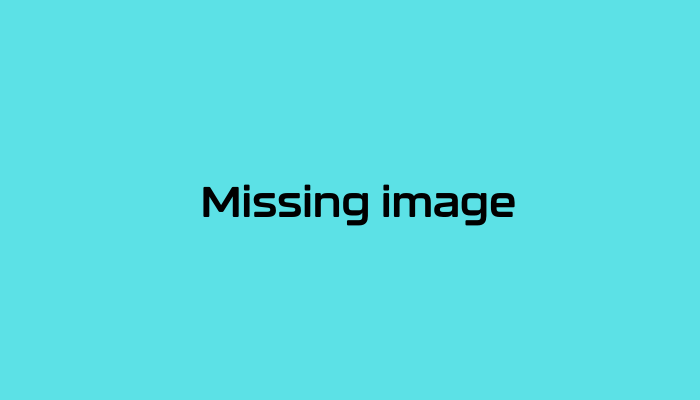
Name the Project = Rocketseed Signature
Click Create
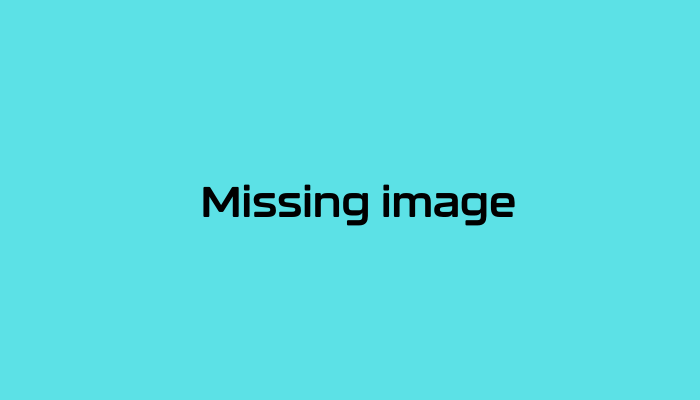
Select the created project which will display in your notifications. Once the project has been selected navigate to the API & Services > Click on Enable API & Services
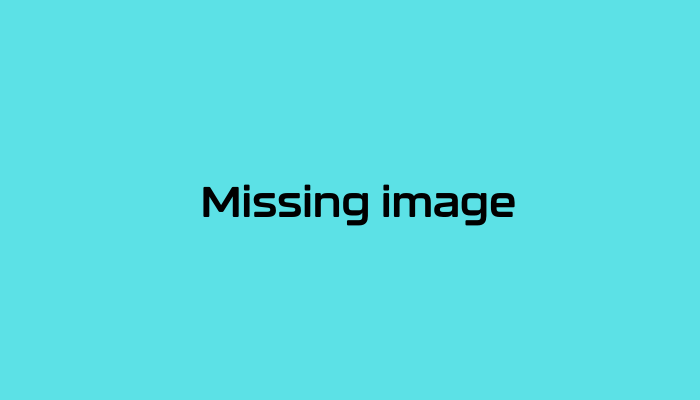
Click + Enable APIS & Services
Insert Gmail API in the search Library and press enter
Click on Gmail API
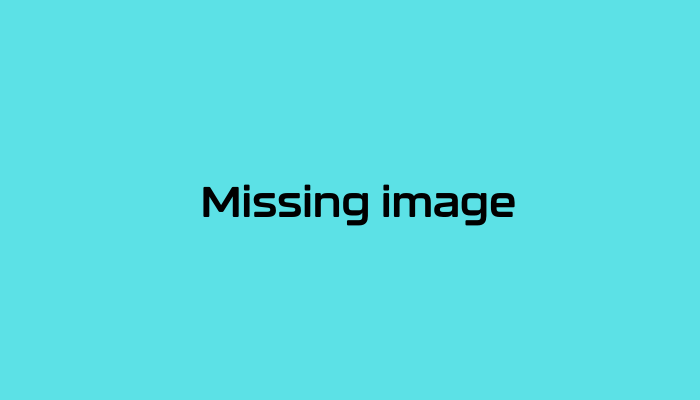
Click Enable in blue to enable the Gmail API
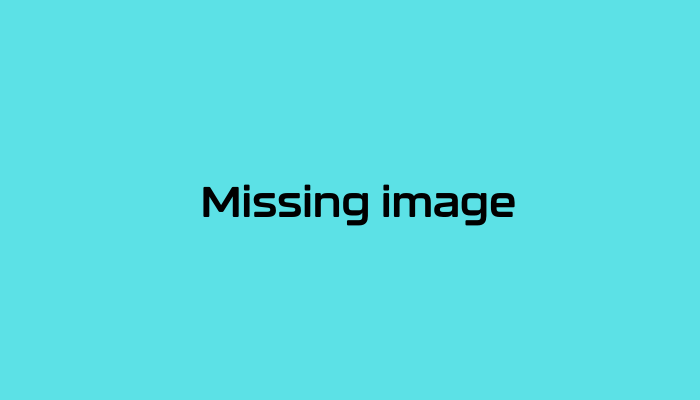
Once the Gmail API has been enabled you can proceed onto the next step: Rocketseed Service Account
To allow Rocketseed to authenticate to your Google Woorkspace Console you are required to create a Service account inside the project that you have created as well as provide the necessary permissions to Rocketseed so that the relevant users can receive their signatures.
Create Service Account
Log onto http://console.cloud.google.com/ using your Google Admin account. Once logged in please navigate to the hamburger menu in the top left then select IAM & Admin > Service Accounts
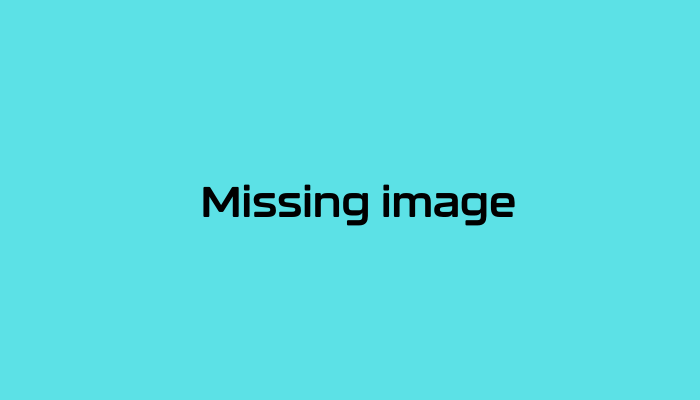
Click Create Service Account
Service Account name = Rocketseed Signature
Click Create And Continue
Grant this service account access to the project – Under Role select the drop down menu and search for Service Account Admin.
Once selected click on Done
The service account will be created and displayed as below
Click on the email that was generated during the service account creation and under details there will be a Unique ID. Please copy the ID as this will be used in the second step(Domain Wide Delegation)
Please note that the Unique ID is an example and yours will be a different set of numbers.
Once you have copied the Unique ID navigate to KEYS.
Click ADD KEY drop down menu and select Create new key
Key Type = JSON
Click Create
Once the key has been created the JSON file will download automatically and can be located under your Downloads folder. The key file is very important as it allows Rocketseed to authenticate to your google tenant to apply the signature. Please provide this key file to the Rocketseed support team.
Step 2 – Service account domain wide delegation
After you have completed the service account creation and JSON key creation you will need to log onto https://admin.google.com using your Google workspace Admin account. The domain wide delegation will provide rocketseed the relevant permissions to authenticate with your google tenant account.
Once logged in please navigate to the hamburger menu on the left and select Security > Access and Data Control > API Controls
Under Domain Wide Delegation select Manage Domain Wide Delegation.
Click Add New
Insert the following Google API scopes into the “OAuth scopes” field
https://www.googleapis.com/auth/gmail.settings.sharing
Click Authorise
Please note: Google propagates these types of changes over a 24 hour period. Once the above has been completed please advise the Rocketseed support team.
Step 3 – Further actions
Setting Reply Signature – On you Gmail settings button to select to use the signature on compose as your reply signature please navigate to the Gear Icon > See all settings > Scroll down until you see Signature > Signature default select > On reply/forward use “My Signature”
Insert signature before quoted text – Placing your signature above quoted text means attaching it below what you type when sending an email. If you don’t choose this from your email settings, the signature will show at the end of the thread with all of the replies.
