Subject line keywords
Rocketseed allows users to select specific branding when sending an email. This is done by entering a keyword code into the email subject line. The keyword code will take precendence over any assigned branding for that one email being sent and the associated banner design will be used regardless of the normal banner assignments.
The Rocketseed keyword codes are always in the format of [rs_keyword_code] and should be added after the subject of the email has been written.
Please note: Utilising keyword branding assignments will only work if your subject line does not include any extended ASCII characters as Rocketseed does not decode email subject lines.
How do I add a keyword code?
All Banners are automatically assigned a keyword code when they are saved. The name of the banner is used as they keyword and the rs_ is added to the name. The spaces in the name (if there are any) are replaced in the key word by and underscore ( _ ).
What happens if I cannot remember the keyword code?
If you are unsure as to which key word code to use, there is a report on the Rocketseed User Interface that will list all the banners and the key words codes associated with them. This report is accessed directly from the Reports icon and selecting the “Template Keywords” report. And example of the report is shown in the screen shot below.
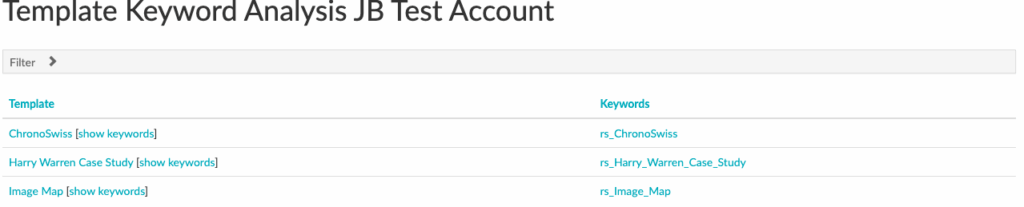
Excluding branding elements in once off emails
Rocketseed allows you to exclude certain parts of your branding on a per email basis.
The standard Rocketseed subject lines codes for stripping various branding elements are fixed 3-letter codes (e.g. [xrt], [xra] and [xrs]).
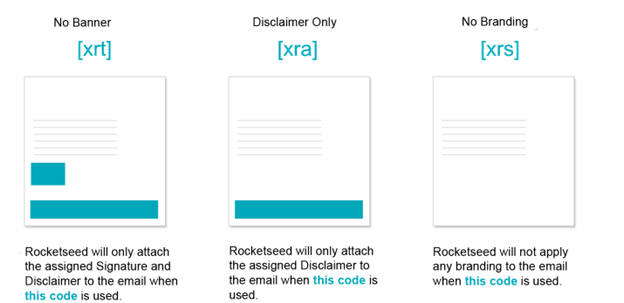
How does it work?
The only thing you need to do, is add a code to the subject line BEFORE hitting the send button.
Compose your email as per usual (create new, reply, forward etc.).
Before sending, add any of the described standard codes anywhere in your subject line e.g. Subject: [xrt]
Send Email normally.
Note: The subject line codes are case sensitive and need to be entered as given, including the square brackets. The code is not seen by the recipient of the email.
