Check branding
This guide will show you how to see which branding elements within the Rocketseed Hierarchy pertain to your sender record.
Types of branding
The Rocketseed Branding is made up of three branding elements. Each of these are assigned in different ways in the Sender or Receiver hierarchy within the Rocketseed Application.
In order for branding to occur, only one of these elements needs to be active. But all three or any combination of the three may be used.Banner assignments
Some banners contain only one piece of specific information and therefore needs only one area of engagement. The Rocketseed Application allows you to add one applicable link to the entire banner ensuring that any click on that banner takes the email recipient to the relevant information on the website.
Signature assignments
This is the signature that will be beneath your most recent email sent in the mail chain and will contain your personal contact information.
Disclaimer assignments
This is the legal disclaimer that will be placed at the very bottom of the mail chain.
Which banner will it choose?
As stated above, there can be more than one banner assigned at the same time. This means that often 2 or more banners will pertain to any sender’s email branding. The Rocketseed Application will then randomly choose between the banners and apply one of the banners to the outgoing email.Check my branding
Expand the sender group and the list of senders in the group will be listed.
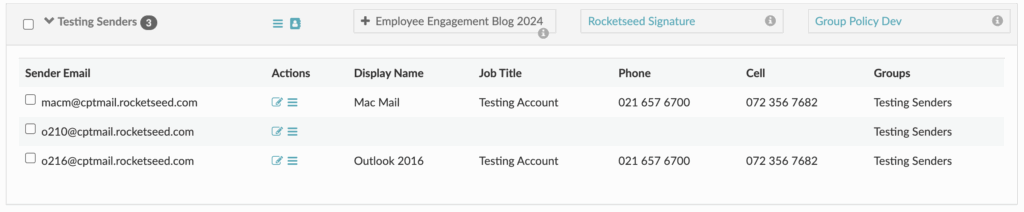
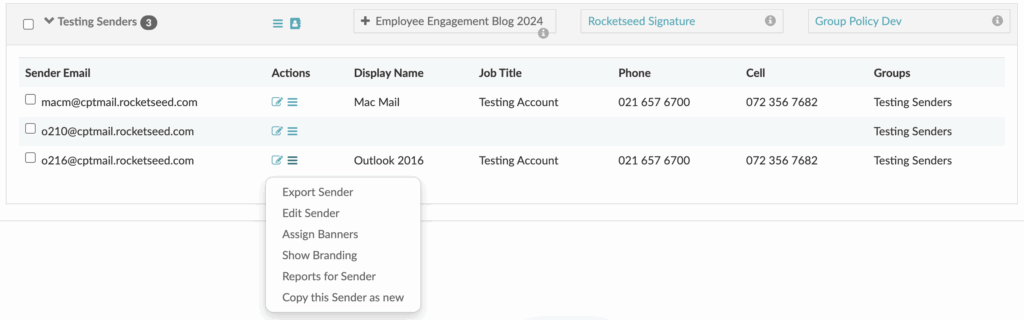
The branding assignments for the selected sender record will be displayed.
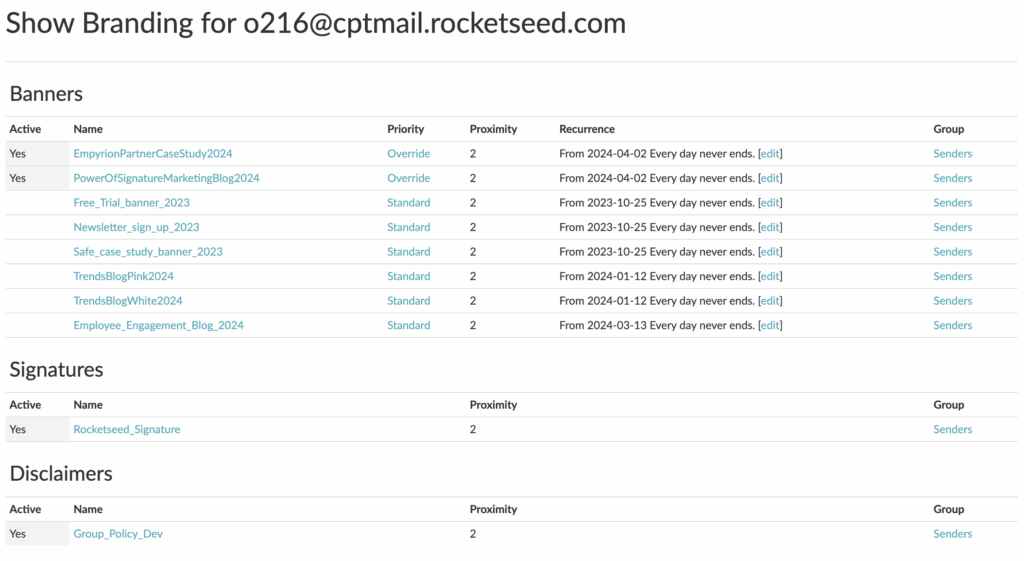
What is proximity?
Proximity shows how near to the sender record within the hierarchy the assignment has been made. If the assignment is made directly to the sender, the proximity is 0, one level away (e.g. to the group housing the sender record) will be proximity 1, and so on.
How is proximity used?
If there are multiple banners assigned within the hierarchy, proximity is used to determine which banners pertain more directly to your sender record. For example, if there is a banner assigned directly to you and there is a banner assigned to a group two levels away from you, the banner assigned to you is closer in proximity and relevance and will be used for branding your email rather than using the more generic banner assigned two levels away.
If there are more than one banner at the same proximity, the Rocketseed Application will randomly choose between the banners and apply them to your outgoing emails.
What is priority?
Priority shows how important the banner assignments are and this setting will override the proximity setting if needed.
How is priority used?
For example, for a disaster recovery situation, you need all the emails branded with your new contact details for a short period of time. Instead of changing all the assignments, a Disaster Recover Banner is assigned with an “Override” priority. All other assignments will now be overridden and only the Disaster Recover Banner will be used. Once the assignment override is removed, normal assignments will once again continue.
How can I get a preview of my branding?
You can send an email to branding-test@rocketseed.com. Your will get a mail back from the system with a fully branded email as though you’d sent a test mail to yourself.
The default assignment dates are from the current date and time without end. If you want the assignment active immediately, click the “Save” button.
If you want to future date your assignment or add a specific end date, expand the “Set active dates” section.
You may now enter a start and end date or change the start date and leave the end date unset.
Click the “Save” button and your banner assignment(s) will be saved.
