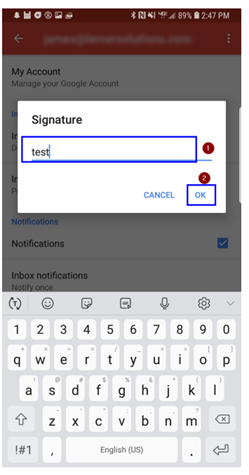How to remove email signatures from your mail client
Gmail web
Once you have logged into your Gmail account at gmail.com please go to the Gear icon in the top right and select “Settings”
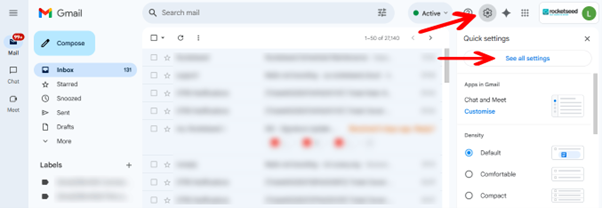
Scroll down until you see the signature setting and select “No Signature”. Once selected, please scroll to the bottom and click “Save”, now your signature has been removed from Gmail.
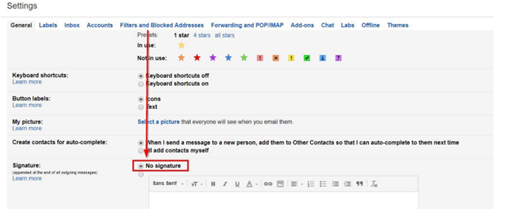
Outlook desktop (classic version for Windows)
Once you have Outlook opened, please select “New Email”
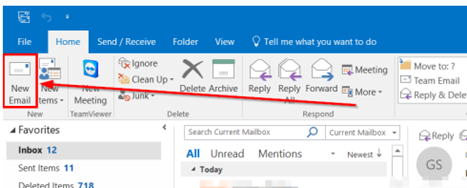
Select the signature drop down, once you see the drop down select “Signatures”
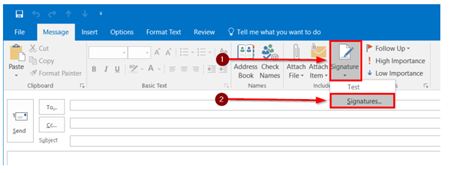
Here you’ll see all of your current signatures, select the signatures you have stored and delete them, by selecting the signature and clicking “Delete”. Once all signatures have been removed, select “OK”, you will now no longer have a signature in Outlook.
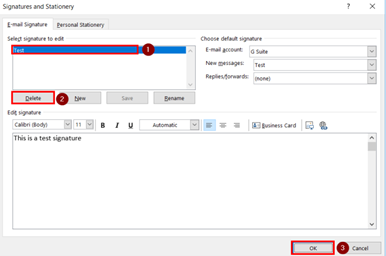
Outlook desktop (new version for Windows)
- Open Outlook (new version) on Windows
- Click the Settings gear icon (⚙️) at the top right.

- In the Settings panel, click “Accounts” on the left sidebar.
- Then select “Signatures” under Accounts.
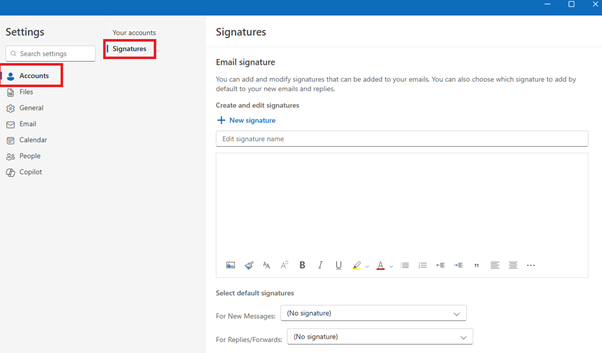
- You’ll now see a list of your signatures
- Click on a signature to edit it.
- Delete the content in the editor, or
- Use the 🗑️ trash bin icon to completely remove the signature.
- Below that, make sure to set “For New Messages” and “For Replies/Forwards” to “(none)”.
- Click “Save” or “Close” — changes are saved automatically.
Outlook desktop – new version for Mac
- Open “New Mail”
- Click “Manage Signatures”
- Select all signatures and click the minus (-) button
- Confirm deletion when prompted
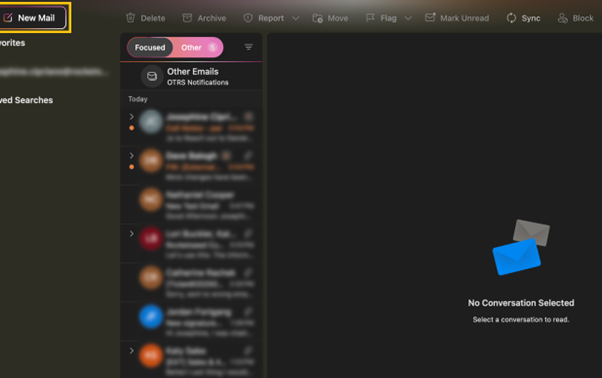
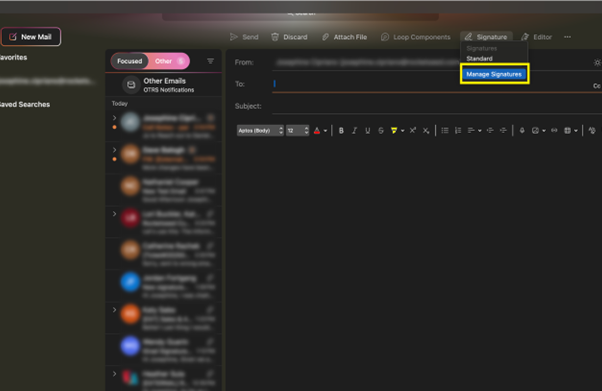
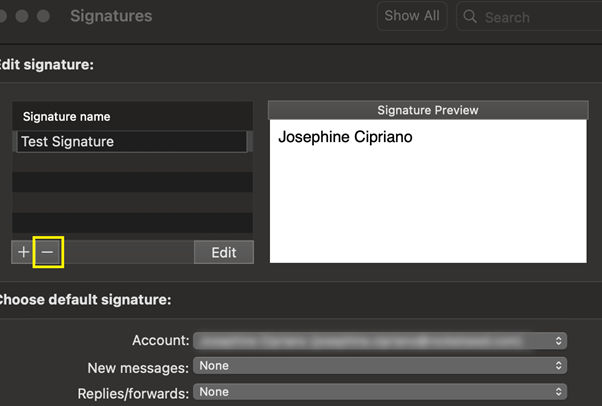
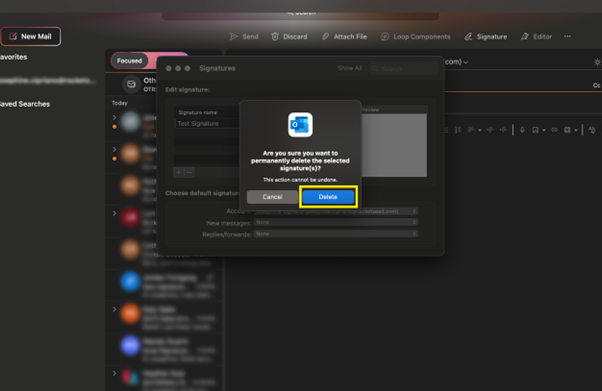
Outlook desktop – classic version on Mac
- Open Outlook.
- Click Outlook in the top menu bar.
- Choose “Preferences”.
- Click on Signatures.
- In the signature list:
- Select the signature you want to remove.
- Click the Delete (-) button.
- Under Choose default signature:
- Set “None” for both New messages and Replies/forwards.
Outlook mobile app (iOS)
- Open the Outlook App
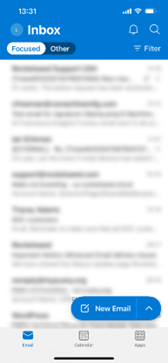
- Go to Settings
Tap your profile icon or navigate to the menu (usually found in the top left or right corner). Select “Settings” from the menu options.
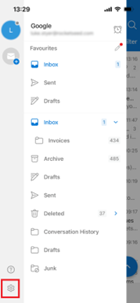
- Find Email Signature Settings.
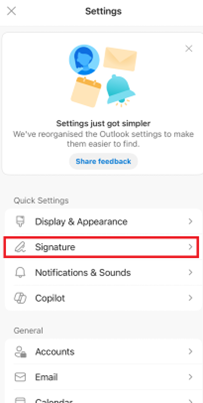
- Clear the signature field
If there’s text or formatting in the signature field, simply delete all content. Make sure the field is completely empty.
- Save your changes
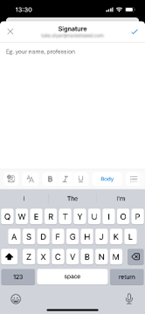
Native iPhone mail app
- Once you have unlocked your iPhone screen, please navigate to the settings app and open it (settings app looks like a gear icon)
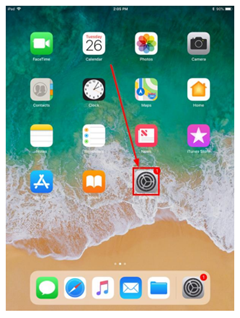
- Scroll until you find the Mail tab, once you click on that you’ll see an option once you scroll that says Signature, please click on it.
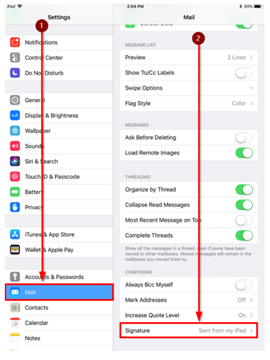
- Here you’ll see either the default “Sent from my iPhone/iPad” or you’ll see what you’ve entered. Please remove everything from this field and then select Mail on the top left. Now your signature has been removed from your iPhone.
Gmail mobile app
- Once you have opened the Gmail app on your device, select the Menu button in the top left
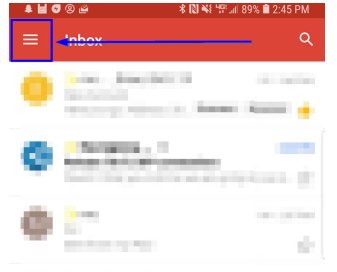
- Scroll to the bottom until you find the option “Settings”
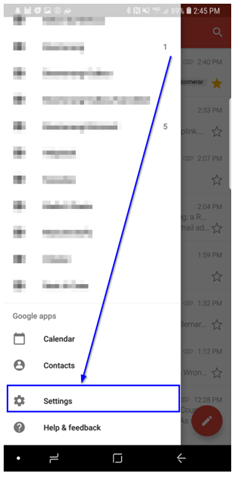
- Select the account that you want to remove the signature from (@companyname.com)
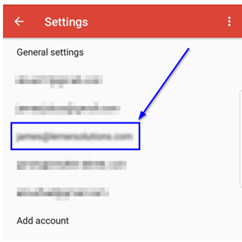
- Please scroll until you find Mobile Signature and select that option
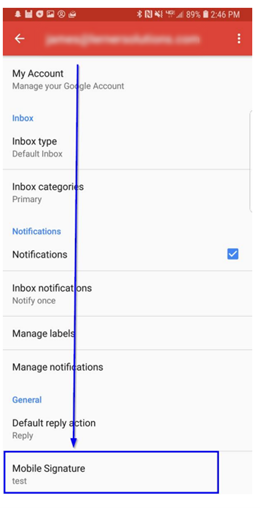
- Finally, click into the field and delete anything that is currently there. Once you have done this select “OK” and then select back to complete removing the signature.